Video transcript (done by YouTube)
1
00:00:00,000 –> 00:00:04,819
today we’re going to focus on sending a
face to email campaign will be using a
2
00:00:04,819 –> 00:00:10,80
free Template Builder to do so in your
account click please send an email
3
00:00:10,80 –> 00:00:16,650
campaign link followed by the green
getting started by
4
00:00:16,650 –> 00:00:20,689
here will be entering the basics of the
campaign like its name
5
00:00:20,689 –> 00:00:26,80
subject line from name and the from
email address
6
00:00:26,80 –> 00:00:31,70
big step you’ll see a featured range of
free templates to start with
7
00:00:31,70 –> 00:00:35,630
find one you like and choose it they’re
fantastic starting points that can all
8
00:00:35,630 –> 00:00:45,530
be edited and customized as much as you
want
9
00:00:45,530 –> 00:01:05,110
content and create one from scratch the
whole section click the trash can add up
10
00:01:05,110 –> 00:01:08,420
in fish section next
11
00:01:08,420 –> 00:01:19,509
think of them as the scaffolding of your
temper taken before work force Britain
12
00:01:19,509 –> 00:01:24,320
hearts for third place choose a forward
to stop
13
00:01:24,320 –> 00:01:28,979
now we’ve gotta go with six to play
around him but it needs countries on the
14
00:01:28,979 –> 00:01:34,190
left hand side up all of the content
elements you can use we added image I
15
00:01:34,190 –> 00:01:39,869
can drag image imminent and added time
newly created section fantastic image
16
00:01:39,869 –> 00:01:44,570
element is ready and waiting to use it
use it by adding an image stored in a
17
00:01:44,570 –> 00:01:49,889
computer each element has custom
properties that can be implanted for
18
00:01:49,890 –> 00:01:53,930
simplicity sake it’s not such as those
for now we can just click on Danny
19
00:01:53,930 –> 00:01:59,690
editing before with sections still
waiting for us at some textures below
20
00:01:59,690 –> 00:02:06,310
the image drag it takes to comment below
the image like the form element is empty
21
00:02:06,310 –> 00:02:09,259
and needs us to add content type it all
out
22
00:02:09,258 –> 00:02:13,880
pasted it from somewhere else and
formatted using regular text formatting
23
00:02:13,880 –> 00:02:15,140
tools you know and love
24
00:02:15,140 –> 00:02:19,859
now let’s change things up a bit we want
our team that split in half
25
00:02:19,860 –> 00:02:24,410
it’s got a new section choosing the
relevant one just like we’ve been doing
26
00:02:24,410 –> 00:02:28,840
well adding image in a minute and it
tastes element as this section is split
27
00:02:28,840 –> 00:02:33,20
into elements don’t collide interview
with one another
28
00:02:33,20 –> 00:02:37,960
takes looks a tad too high it’s make use
of a space is limited to bring it down
29
00:02:37,960 –> 00:02:44,160
we’re going to drag and drop it above
the text element we change the text at
30
00:02:44,160 –> 00:02:44,600
the top
31
00:02:44,600 –> 00:02:48,30
earlier but the fun color elsewhere is
not liking
32
00:02:48,30 –> 00:02:52,510
rather than changing each part let’s
tell the template to change the default
33
00:02:52,510 –> 00:02:59,160
font color globally switch from the add
content on the left to the customized by
34
00:02:59,160 –> 00:03:01,900
we can change the global image the
temples
35
00:03:01,900 –> 00:03:08,819
let’s go to color in front and play
around with the normal TX
36
00:03:08,819 –> 00:03:18,328
added a link to a website using about it
I want it to be in the middle of the
37
00:03:18,329 –> 00:03:22,939
current section in the team prepared
with another forward position
38
00:03:22,939 –> 00:03:37,209
customized properties in the left hand
by when we’re done weekly editor at the
39
00:03:37,209 –> 00:03:43,160
final touches of the bottom and some
social media
40
00:03:43,160 –> 00:03:51,710
demo purposes the standard is extremely
bearish simple but you can add a limited
41
00:03:51,710 –> 00:03:56,70
amount of sexual imprinting moving them
around to tweak your template in the
42
00:03:56,70 –> 00:04:06,79
customisation is a great one we maybe
someone else
43
00:04:06,80 –> 00:04:11,30
when we’re done we click Preview to see
how they look on desktop and mobile and
44
00:04:11,30 –> 00:04:19,779
continue on to define recipients
45
00:04:19,779 –> 00:04:25,340
we don’t have any contacts in our
account yet either paste them in or
46
00:04:25,340 –> 00:04:35,710
implied Excel spreadsheet or CSV file
containing all costs
47
00:04:35,710 –> 00:04:41,840
test is always recommended but if skip
to shake if we wanted to go out now even
48
00:04:41,840 –> 00:04:46,429
the calendar on to send it now but if we
wanted to grow at a later point in time
49
00:04:46,430 –> 00:04:51,960
she’s the details that it’s your dad
went to campaign is seeing you have a
50
00:04:51,960 –> 00:04:56,260
report waiting for you in your account
showing you how well that’d there tends
51
00:04:56,260 –> 00:05:00,39
to be sure things you can do in the
templates and in touch base bro click
52
00:05:00,40 –> 00:05:03,140
the e-mail help link for hundreds of
guys just like this one
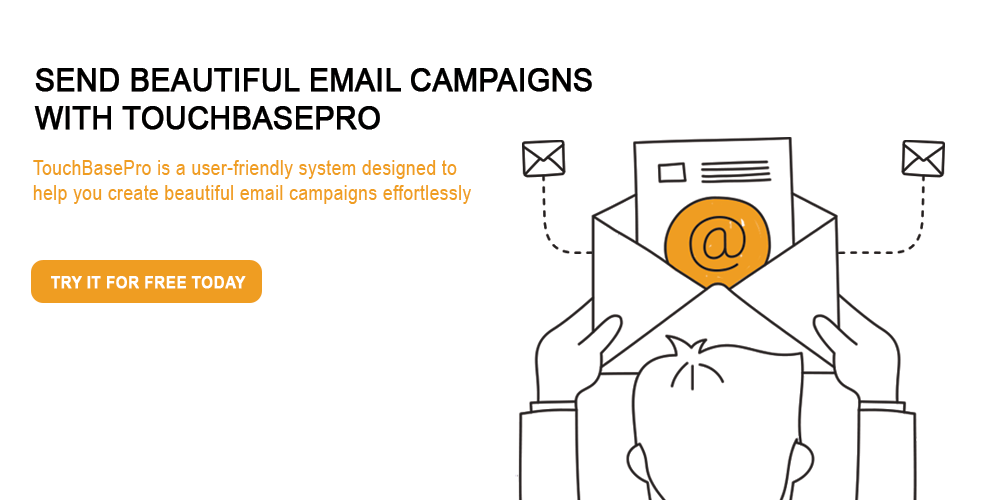
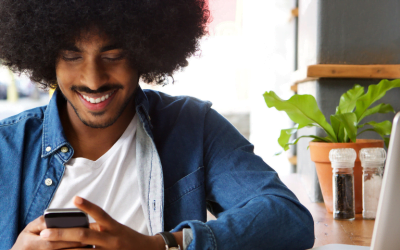

love it guys!
Wish you had brought this video out sooner, we were uploading html and images the whole of last year december.
Thanks Rodger – we’ve always had the text guide but a few customers noted they prefer video tutorials, so we made this one. Let us know if you need anything else 🙂
Comments are closed.